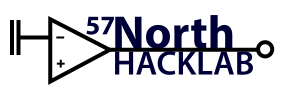projects:3d_printer
Differences
This shows you the differences between two versions of the page.
| Both sides previous revisionPrevious revisionNext revision | Previous revisionNext revisionBoth sides next revision | ||
| projects:3d_printer [2020/07/07 20:48] – external edit 127.0.0.1 | projects:3d_printer [2020/12/10 11:36] – [Loading and printing the model on the Cura software] hibby | ||
|---|---|---|---|
| Line 4: | Line 4: | ||
| - | {{ file: | + | {{file: |
| The lulzbot has been setup next to the Kossel 3D printer and connected to power and a Dell laptop. | The lulzbot has been setup next to the Kossel 3D printer and connected to power and a Dell laptop. | ||
| Line 30: | Line 31: | ||
| ==== Loading and printing the model on the Cura software ==== | ==== Loading and printing the model on the Cura software ==== | ||
| - | ''' | + | Printing is very easy since the Lulzbot came as a complete product. Using the Lulzbot edition of Cura from the Laptop, follow these instructions: |
| - | + | ||
| - | Printing is very easy since the Lulzbot came as a complete product. Using the Lulzbot edition of Cura from the Dell Netbook, follow these instructions: | + | |
| - | - Power on the printer and Dell laptop, | + | - Power on the printer and laptop, |
| - | - Load Cura from the desktop, | + | - Load Cura from the desktop |
| - Load the model via the file-> | - Load the model via the file-> | ||
| - Using the mouse and on-screen controls, place the part as needed. Keyboard arrow keys rotate the viewport camera. | - Using the mouse and on-screen controls, place the part as needed. Keyboard arrow keys rotate the viewport camera. | ||
| Line 42: | Line 41: | ||
| ===== Replacing the 3D Filament ===== | ===== Replacing the 3D Filament ===== | ||
| - | [[File: | + | {{File: |
| Full instructions are provided in the quick start guide, however the steps can be summised via the following: | Full instructions are provided in the quick start guide, however the steps can be summised via the following: | ||
| Line 138: | Line 137: | ||
| * [[https:// | * [[https:// | ||
| - | {{tag> | + | {{tag> |
projects/3d_printer.txt · Last modified: 2022/09/07 20:26 by hibby